|
||
 |
||
| A Newsletter for Unisys EAE and Agile Business Suite Clients | November 2020 | ||
Agile Business Suite Standard ModeBy Grant McCauley, Lead Architect, APAC Engineering, Unisys
Below, we’ll review how Standard Mode has changed the EAE to AB Suite upgrade experience – offering everything from cosmetic enhancements to fundamental architectural updates, all of which are designed to smooth the transition while enhancing the development experience. User Experience EnhancementsWhen you open a new Standard Mode Model, the first thing you’ll notice is that the icon for the Model node is now green, making it easy to differentiate between Standard, Advanced (a red icon), and UX
Adding a new member reveals another improvement to the “Add” popup menu: You’ll see far fewer options, with only the most commonly used presented for quick selection.
If you wish to include any items not included in the popup, simply select the “Add New Item…” option to browse a comprehensive list. Adding New AttributesUsing the “Add New Attribute” dialog will reveal the next enhancement we made to Standard Mode. Instead of starting with a String Length of 1, which you’ll likely modify right away, you now have a convenient way to input some of the most important information about your Attribute.
There are a multitude of ways to use this dialog. For instance, you can:
If that wasn’t enough, you can also add Attributes with just a few clicks in the “Logic” window. With Dynamic Validation – which you can activate in Tools/Options/Text Editor/LDL+/IntelliSense – any objects you aren’t able to find can now be created quickly via the lightbulb icon. Thanks to some clever AI in the processing, you’re able to specify a name for your created Attribute, as well as an appropriate type to make the logic valid. In the example below, “Company” will be created as a String Length of 6.
If you would prefer to set the template for the newly created Attribute, you’ll have the option to create from a type using the template picker in the “Add New Attribute” dialog. StereotypesThe “File” has been added to the list of major objects in Standard Mode. It’s a stereotyped object that defines a record layout for reading and writing data to the disk.
Whereas in previous versions you had to add an Attribute that inherited from the framework item GLB.File, you can now create a File with a single click in the “Add New Item” dialog. The Multiplicity is set to 1 by default, so all you need to do is add the Attributes that define the record layout and it will be ready to use in the logic. PrimitivesReusable types make for faster, safer programming, with the most popular being Strings, Numbers, Dates, and Booleans. To make them even easier to create, Standard Mode introduces a new object called the “Primitive.”
With a clean new icon and short list of properties, the Primitive is intuitive by design and functional by nature. And because the Primitive is a commonly used object, it’s also available on the “Add” popup menu. |
||
|
||
| Subscribe | Unisys.com | Comment | Newsletter Archive | ||
|
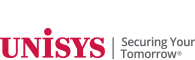
 First introduced as one of the
First introduced as one of the 








