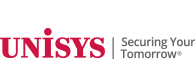|
||
 |
||
| A Quarterly Newsletter for Unisys ClearPath Forward Clients | June 2018 | ||
Visual Flair: Using Custom Images in Operations SentinelWith Operations Sentinel, our end-to-end data center management tool, you can automate, consolidate, access, monitor, and manage the resources that define your IT environment: Your ClearPath Forward® system. Virtual tape libraries and disk subsystems. Microsoft® Windows®, Linux®, and UNIX® servers. SAN switches and even network-connected printers. And you can do it all through a single point of operation. But sometimes, you want to know only the most important, most impactful information and metrics, like a change in state or the current status of a system that supports your ClearPath Forward application. Well, the good news is, there’s an easy, clear, immediately actionable way to get this information across in Operations Sentinel: the Operations Sentinel Autoaction Message System (AMS). With AMS, you can display the state of an object using a simple, intuitive visual, lending more prominence and impact to critical metrics than what is displayed on a console or read from a log. The visual change – whether it’s illustrating the expected completion of a DR test or highlighting an unforeseen event – is easy to spot and can quickly trigger users to drill down and investigate Putting AMS to WorkUsing images with AMS utilizes existing features in Operations Sentinel. While there are many images already in the product, you can import custom images using PNG, JPG, and other industry-standard file formats. You can even create them yourself. Once the image has been imported, you’ll need to write some simple AMS code – CP-AMS for ClearPath® OS 2200 systems and SP-AMS for other systems – to associate it with a monitored object. The AMS code will need to match a message, and then an Attribute Change event report (AC E-R) using a TopologyImage attribute-value pair will perform the change. For more details, refer to the Operations Sentinel Autoaction Message System Administration Guide. Below is some sample code illustrating such a change. Here, we’re changing the object “VNX” of class “Probe” to associate the “Probe_R” image with the object. Once Operations Sentinel processes this action, the image will be changed on all consoles.
AMS in ActionHere are several examples of how our clients have created custom alerts in Operations Sentinel.
And here’s how they’ve associated custom images with changes in state during a DR test event. Here is the normal state, as indicated by the green images. An information alert is active for the “probe” object – shown as the green heart.
The probe is now turned off, causing the image to change to a red heart.
After the test, replication from the primary site to the secondary site is resumed. This state is shown with different images.
When this second client’s ClearPath MCP environment is in a normal state, no image is associated with the Waiting Entries metric, and the CPU Idle is depicted as a full battery. When an exception is detected, Operations Sentinel updates the object to display an image that best indicates the detected state, as shown in the “DEV” column below. Also note that key information can be displayed when the cursor hovers over the object – in this case, the number of Waiting Entries for the DEV system.
Finally, this client only wanted to display a subset and summary of key metrics across multiple OS 2200 systems. By switching to simple, actionable custom images, they made it easy for operators to keep track of changes and respond faster when problems occurred.
|
||
|
||
| Subscribe | Unisys.com | Comment | Newsletter Archive | ||
|